
QR stands for Quick Response, as you get the information quickly from the QR code and onto your mobile device; tablet or cell phone. They are black and white square symbols that a QR reader, installed on your cell phone or other model device, can read.
When the QR opens, it takes the learner quickly and instantly to where you, the teacher want him / her to be: could be a clue or answer to a question as a piece of text, link to a website, phone number or email address, link to social network, such as Twitter or Facebook page.
1. Open the QR reader. |
2. Find the QR-code you want to scan |
3. QR-code being read. |
4. In this case, the text message opens. it's now on the phone. |
Types of information:
- Plain text / Message
- Web-link
- Twitter / Facebook link
- SMS message
- Google maps location
- etc.
You may have noticed them in adverts in magazines and posters or even on packaging. Generate QR codes to add another dimension to your lessons or increase interest. A variety of information can be shared using a QR code. The more data contained in the QR code, the more complex and larger the code. The larger the code the more difficult it is for the scanner read.
Compare the amount to black spaces (data) on these two QR-Codes
1. Full website (print screen from QR Stuff website)

2. Shortened website (print screen from QR Stuff website)

Tips:
- Website - Always shorten the url.
- Text message - Try not to use less than 100 characters
How is a QR code read?
Your mobile device, tablet or cell phone needs a QR code reader feature or app installed onto your device. Older smart phones came with QR readers, now download the app.
Can I or my students generate a QR code?
Yes, using a QR generator on a website such as http://www.qrstuff.com/ or http://qrcode.kaywa.com/
iGoogle's QR Code Generator makes QR codes using a url, message, phone, sms and email.
How can QR codes be used at schools or as part of our teaching?
- Share information - what about a class noticeboard of QR codes of information, websites, etc. Encourage students to add interesting information, as well as to scan and read the information that has been posted.
- School History - you could place the history information about school plagues or statues onto a QR code and place next to or on the object. People (parents and students) could then read about the item related to the school history easily.
- Trees on School Property - an environmental awareness, about out creating QR codes containing information about the indigenous trees on the school property. Below is an example of a link about a tree - scan it to find out the information.
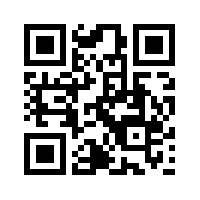
- A nature trail of QR codes could be made around the school property creating an awareness of plants, birds and other natural features.
- Treasure Hunt - getting to know you, at beginning of the year. Place QR codes around the classroom, with text such as:
- Introduce yourself to someone with brown eyes, take a photo of the person and save it with the persons name.
- Introduce yourself to someone with short hair
- Who enjoys sport? Name favourite sport. Take photo of person & save on your device.
- Who enjoys reading? Record favourite book? Take photo of person & save on your device.
- Scan the two examples to see what they say!
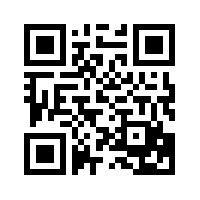
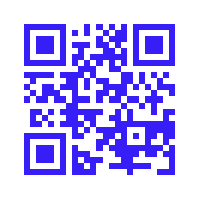
Share your ideas of how you have used QR codes in your school.










